06.A.8. Student Profile Page
The Student Profile Page allows teachers and administrators the opportunity to open a page that provides a quick snapshot of a student's progress. This page is a great resource for RTI, as it will allow you the opportunity to view and run RTI Progress Monitoring Reports for assessments as well as BeHAVE, Student Goal, and Student Form information tied to a particular student.
In order to access this page a teacher, School or District Admin can navigate to the Student page by following the path: Settings > Student Information Data > Students:

While on the Students page click on the Profile icon:
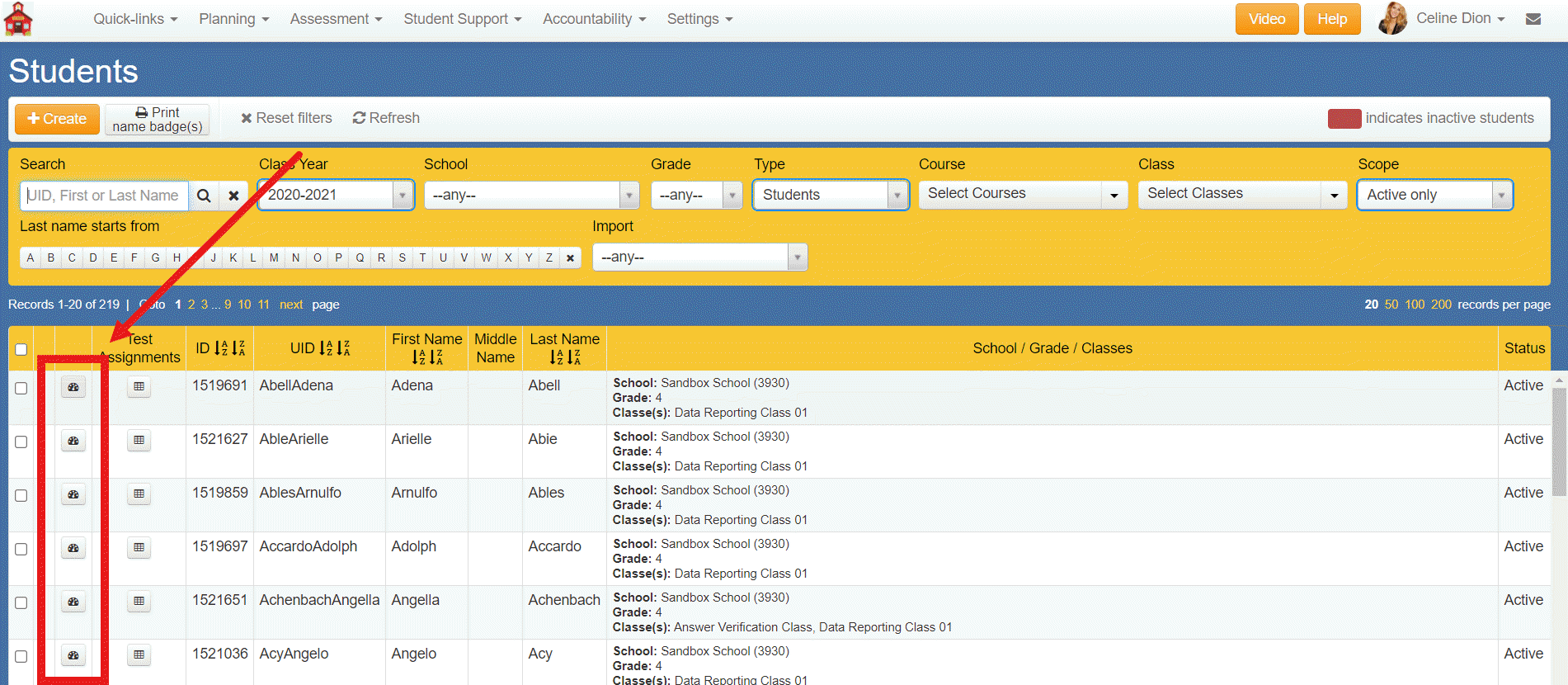
The page will open for the selected student.

- On this screen, you will be able to utilize filters to determine what year you'd like to view data for, as well as specific subjects, assessment types, and start/end dates. *If you are not seeing any results in the current year, change the year filter back to 2020-2021.*
Continue scrolling past the assessment data for a breakdown of all standards that were used on every assessment displayed above:

- The Student Profile Page is broken into 4 Sections; Assessment, Behave, Goals, and Student Forms. You can quickly navigate to any of these sections by clicking on the tabs on the top right of the screen. If the student does not have BeHAVE, Goal, or Form information in the system, these sections will simply appear blank.
Assessment: This section you can run an RTI Progress Monitoring Report utilizing the Subject and Type filters for the data you would like to see. This report can also be exported to PDF, and shows Result Data and also Standards based data as well.
BeHAVE:This section can be used in correlation with the BeHAVE module of eDoctrina. In this section you can view any Behavior Code that a student may have earned, as well as their total number of points that have been earned and their Reward History. Depending on your account, you will see different items for the student. As a teacher you will see Behavior Codes that you yourself entered but a School Admin will see all Behavior Codes that have been entered by other users in the School. A District Admin will see all the Codes that have been entered for the student, regardless of who entered them. Here is how it may look slightly different:
Goals: In this section you can view/edit/print any goals that have been created for this student in the RTI Tracker.
Student Forms: In this section, you can view/open/print any student forms for this student.
 Save as PDF
Save as PDF