04.B.1. Types of Answer Sheets
eDoctrina allows educators the option of many different types of Answer Sheets. Each Answer Sheet has its own unique features and benefits and can be used with a variety of assessment types.
Key Components of Answer Sheets
Each answer sheet has some key components that will allows eDoctrina scanners to read and process these sheets.
1. Bar Codes: Each sheet will have a series of Bar Codes that help to identify the student, the Assessment ID #, the type of sheet being used, the District ID#, and number of questions on the sheet.

2. QR Codes: These codes contain all the same information that is within the bar codes and is used if the bar codes cannot be read.

3. Alignment Marks: Depending on the sheet being used these will either be squares, rectangles or pluses but will always be located in the four corners of the sheet:

Traditional Copier Scanning
Please Note: The following sheets are to be used with the scanner option on a copy machine. Prior configuration of this copier will be required before using these answer sheets. Please contact [email protected] for more information.
1. Fastest Small Bubbles: This sheet is our most commonly used Answer Sheet and can be used for Assessments created with multiple choice, true/false, and teacher scored questions (up to 10 points). Students will fill in bubbles to correspond to their answers on the assessment. Questions surrounded by a box are teacher scored and should NOT be filled in by students.
Key Components of this sheet
- Alignment Square
- Bar Code: Used to designate student. Please note the student name on top and the number is the student's UID #.
- Bar Code: Used to designate the assessment. Please note the teacher name on top. The number refers to the Assessment Id #.
- QR Code
- Answer Sheet Type: Shows the type of sheet being used (in this case Small Bubbles).
- Bar Code: Used to designate the type of Answer Sheet being used.
- Bar Code: Used to designate the District #.
- Bar Code: Used to designate the last question on the Answer Sheet.
- Bar Code: Used to designate the first question on the Answer Sheet.

2. Fastest Big Bubbles: This sheet follows the same format as the Fastest Small Bubbles sheet, except the bubbles are larger.


3. 100 Point Answer Sheet: This sheet is formatted slightly different than the Fastest sheets but all of the same information will be contained here. This sheet should be used if you have any Teacher Scored question worth more than 10 points.
Key Components of this sheet
- Alignment Rectangle
- Student Name
- Teacher Name
- Test Name
- QR Code
- Bar Code: Used to designate the Student UID #.
- Bar Code: Used to designate the Assessment Id #.
- Bar Code: Used to designate the District #.
- Bar Code: Used to designate the last question on the answer sheet.
- Bar Code: Used to designate the first question on the answer sheet.
- Bar Code: Used to designate the type of Answer Sheet being used.

NOTE: Notice how the Teacher Scored Questions (#19-20) feature 2 rows of numbers.
When filling in Teacher Scored Questions on the 100 Point Answer sheet, it is important to remember that the top row of numbers represents the "Tens" place and the bottom row represents the "Ones" Place.
For example, if the 4 is bubbled in the first row, and a 2 in the second row the question will be scored for 42 points.
A common mistake many teachers make is forgetting to bubble in the 0 in the first row for questions worth less than 10 points. Bubbling in a 4 in the first row and nothing in the second will yield an invalid response.
Below is a sample 100 point answer sheet with a few questions bubbled in and the corresponding values shown:

4. Fountas & Pinnell Benchmarks: This sheet can be used with the Fountas and Pinnell Assessments that can be found in the eDoctrina FREE Items Test Bank.


5. Flex Rubric Answer Sheet: This sheet can be used once a rubric has been created in eDoctrina. Educators have the option to choose 5 or 6 columns for each category selected. In order to score this sheet you would fill in the bubble in the appropriate box. This sheet can utilize 5 or 6 columns to suit your specific needs.

NOTE: For more information on setting up and utilizing a Flex Rubric, please see the help guides on Flex Rubrics and Teacher Completed Screen.
Web Camera Scanning
Web Answer Sheets are designed to be processed using any compatible web camera connected via a USB, most computers built-in cameras, or the eDoctrina Scanning Application. Unlike the traditional scanning method, results recorded on web answer sheets are instant. These answer sheets are a great option when a traditional scanner it not readily available and have been used by teachers to collect assessment data in many creative ways.
Two Answer Sheets will print on one sheet of paper so please cut the full sheet in half ensuring that the QR code and the area inside the solid black line have not been obstructed.
Key Components of WEB answer sheets:
- QR Code: contains vital information for processing, such as the assessment ID and the student ID.
- Student Response Area: To be successful with Web Scanning, this rectangular area should be unobstructed.
There are three types of web answer sheets that can be generated:
1. Web 11 Choices (Document Camera Only) Answer Sheet:
The Web 11 Choices sheet type separates the questions into two columns. Each column can contain multiple choice questions with a maximum of 10 choices and Teacher-Scored questions with a maximum value of 10 points. Each sheet can accommodate for 30 questions (15 per column).
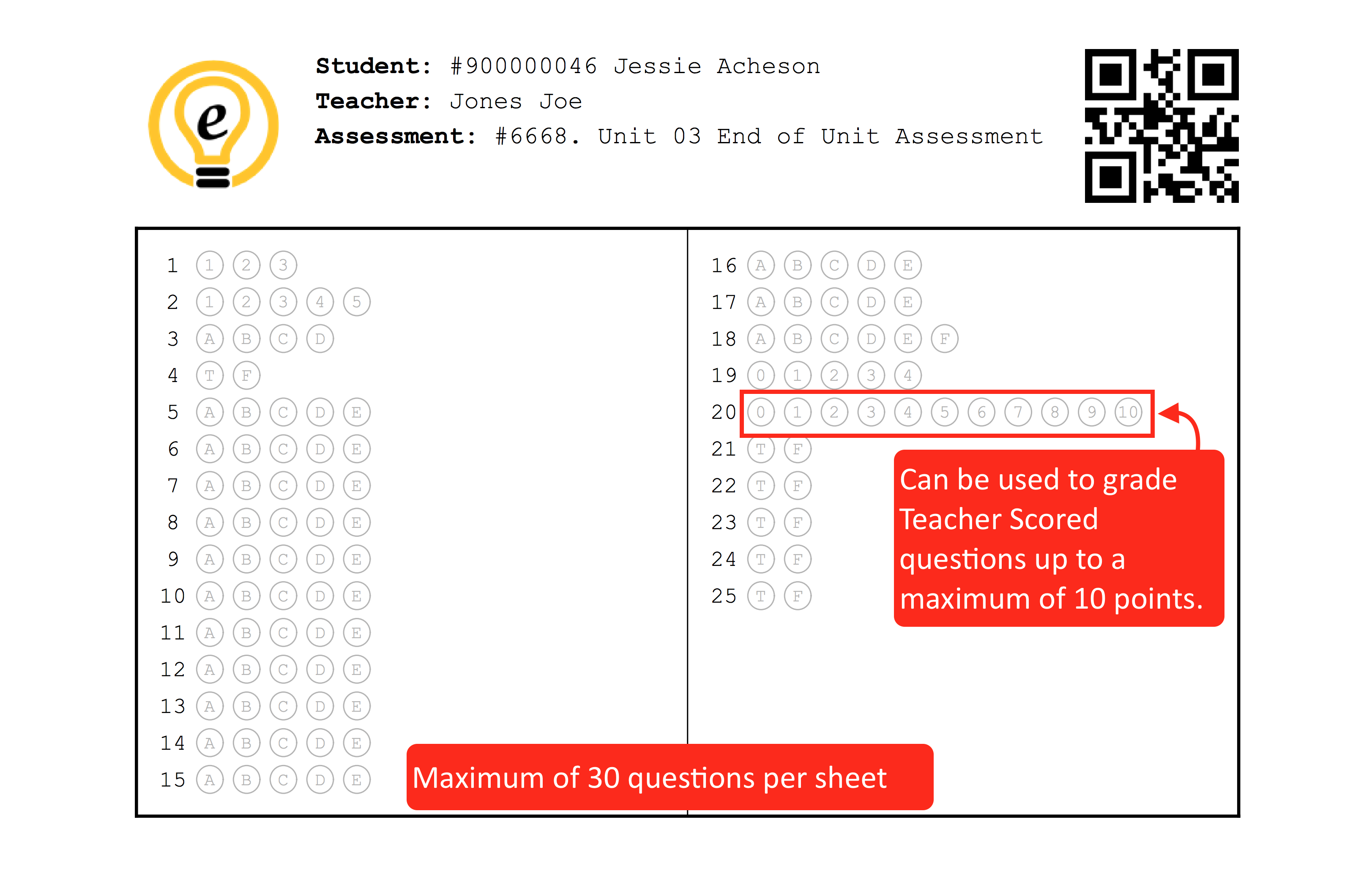
2. Web 4 Choices (Document Camera Only) Answer Sheet:
The Web 4 Choices sheet type separates the questions into five columns. Each column can contain multiple choice questions with a maximum of 4 choices and Teacher-Scored questions with a maximum value of 3 points. Each sheet can accommodate for 75 questions (15 per column).

3. Generic (Document Camera Only) Answer Sheet:
The Generic sheet type can be used for assessments that have not yet been created in eDoctrina. These sheets can be printed without an assessment assigned, allowing teachers and students to use and reuse them on multiple occasions. For more information about this sheet type, please visit our help guide on Generic Answer Sheets. Generic answer sheets are used for multiple-choice questions ONLY. They can be printed in both the Web 11 and Web 4 format; which will print with 5 choices and 4 choices, respectively.

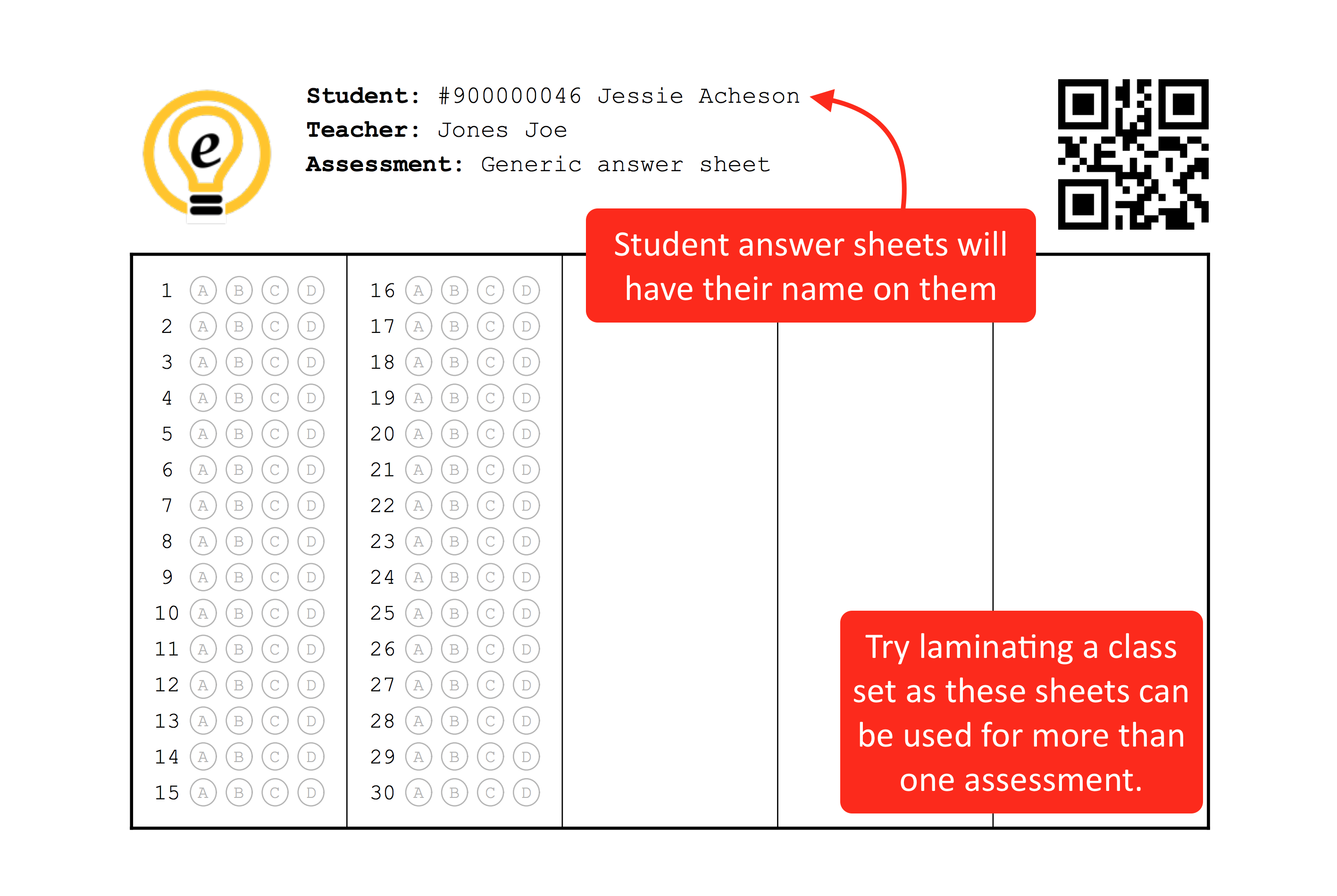
Printing Answer Sheet Options
After selecting the Answer Sheet Type, there are "More Printing Options" to explore at the bottom of the pop-up window.


Here is a list of these options:

1. Only Print Questions: This option provides the opportunity to print a selected number of questions. For example if an assessment included 50 questions and is being administered over 2 days, it is possible to print one set of sheets to be Questions 1-25 and the second set 26-50. Some teacher will also use this tool to omit the "Teacher Scored" questions from the answer sheet.
2. Number of extra blank sheets to print: This option will allow printing of a Blank Answer Sheet to use as a replacement or for a student that is not in eDoctrina. This sheet will be missing the Student Name, Teacher Name, and Student UID #. It is required to fill in this information prior to scanning to ensure the data will be processed. This option is not available for WEB answer sheets.

NOTE: The assessment data for this student will NOT process until the student appears in eDoctina, so we advise to not scan this sheet until the student has been added to eDoctrina.
 Save as PDF
Save as PDF