13.D. Electronic Signature Workflows
Electronic Signatures are a great way to get all parties involved in the observation process. Each district that subscribes to eDoctrina's OBSeRVE module may have a signature workflow that is unique, so this document will not only outline what is possible, but it will explain the logic in eDoctrina as an observation moves through each of these workflows.
To help understand how an observation moves through each phase of it electronic signature workflow, it is best to start this document by explaining the "Scope" filer on the observations layout view of the OBSeRVE Dashboard.

- Ready for Administrator Signature: When this filter is selected, the list will display all observations that need the assigned observer (the creator of the observation) to electronically sign the observation.
- Returned to Administrator: After the first signature is provided to any observation, any person along the electronic signature workflow will have the option to "RETURN" an observation if they find errors or if there are any other concerns that need to be addressed. Returning an observation will reset the the signature workflow to the beginning. When selecting this filter, only observations that have been returned will dipslay in the list.
- Ready for Observee Signature: When this filter is selected, the list will display all observations that need to observee to electronically sign the observation.
- Approved by Observee: When selecting this filter, the list should display all observations that have been Approved by the observee. NOTE: If the observee signs first, this will be the status after the required observers sign the observation.
- Additional Signatures Not Completed: When this option is selected, the list will display all observations that have not been approved by the one or many district selected individuals who are required to sign all observations. These signatures happen after the observer and observee have signed the observation.
Observation Scope Filters
What do the buttons mean?
 When this button displays, it means that the observation is "ready" for a signature. If you are the observer and have already signed this observation, the button will still display this way because the observation may be waiting for the observee's signature. At this point, the observer will still have the ability to "Unlock Data" in any case where they wish to make changes to the observation and restart the signature workflow. It is a best practice to hover over the button to see the status (if the filter is not selected).
When this button displays, it means that the observation is "ready" for a signature. If you are the observer and have already signed this observation, the button will still display this way because the observation may be waiting for the observee's signature. At this point, the observer will still have the ability to "Unlock Data" in any case where they wish to make changes to the observation and restart the signature workflow. It is a best practice to hover over the button to see the status (if the filter is not selected).
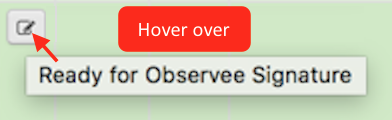
 This button means that the observation is not able to be signed. Trying to sign an observation that displays this button will produce an error message that says "This document is not yet ready for signature" or "Additional Signatures Not Yet Complete". This means that this observation is either waiting for the observee to provide their electronic signature or there are some indicated users that have not provided their approval signature.
This button means that the observation is not able to be signed. Trying to sign an observation that displays this button will produce an error message that says "This document is not yet ready for signature" or "Additional Signatures Not Yet Complete". This means that this observation is either waiting for the observee to provide their electronic signature or there are some indicated users that have not provided their approval signature. When and observation displays this button, it means that the observation has been signed by all required users and has reached the "Approved by Observee" status, which is the final status. The observer will still be able to click this button and "Unlock" the observation, but this will restart the entire signature workflow.
When and observation displays this button, it means that the observation has been signed by all required users and has reached the "Approved by Observee" status, which is the final status. The observer will still be able to click this button and "Unlock" the observation, but this will restart the entire signature workflow.APPROVE, RETURN, UNLOCK, or CANCEL
There are a few options that each user will see when they visit the signature pop-up window.

To provide an electronic signature, one should begin by viewing the observation form to ensure that the entered data is accurate. Scan through the form by clicking the  buttons. The last page will always display any electronic signatures that have already been provided.
buttons. The last page will always display any electronic signatures that have already been provided.
If all entered data is correct, provide the electronic signature by typing in your name as how you would like it to appear on the electronic signature record, key in your eDoctrina password, enter any comments that should be delivered with the signature, then select the  button. This will provide the required electronic signature.
button. This will provide the required electronic signature.
After any electronic signature is provided, the data contained within the observation form will be "locked" so no further edits can be made. If the observer wants to make changes to the observation form after an electronic signature is provided, they will only have the option to  . If this button is selected, the observation will become unlocked and changes to the observation form can be made. Unlocking data will restart the entire electronic signature workflow to the beginning and all parties that have previously signed will have to provide their signature again.
. If this button is selected, the observation will become unlocked and changes to the observation form can be made. Unlocking data will restart the entire electronic signature workflow to the beginning and all parties that have previously signed will have to provide their signature again.
After the first person has provided their signature, whether it be the observer or the observee, there is the possibility that the next person can find something incorrect within the observation form. In this case, the user should select the  to return the observation to the observer so they can make the necessary changes.
to return the observation to the observer so they can make the necessary changes.
The  button will simply close the window and perform no action in the database.
button will simply close the window and perform no action in the database.
Initiating the electronic signature workflow
The obvious first task is that the observer needs to ensure that all relevant or required information has been entered into the observation form. Once the observation has been filled out completely, the observer will need to mark the observation as complete by unchecking the checkbox on the top of the form that indicates that "This is a draft observation"

If email notifications are turned on, making an observation COMPLETE will queue up an email to be sent to the person being observed claiming that the observation has been completed. To ensure this message does not get sent out erroneously, the observer should received a warning message asking them to confirm that they would like to share the observation contents with the person being observed.

Once the observation is marked as COMPLETE, this enables the ability to provide electronic signatures according to the designated workflow at the district.
Default Signature Workflow
The default signature workflow is where the person observing provides their signature before the person being observed does.

- The administrator will be signing the observation first in this workflow so it is important to review all entered information to ensure the data is correct and relevant.
- The administrator will then find the target observation on the OBSeRVE Dashboard on the Assignments laoyout view or the observations layout view. Once identified, the observer will click the
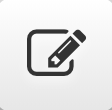 button that appears next to the observation on the Assignments Layout View or the Observations Layout View:
button that appears next to the observation on the Assignments Layout View or the Observations Layout View:
Assignments Layout View Observations Layout View 

- The observer can provide their electronic signature by selecting the
 button or exit the screen by selecting the The
button or exit the screen by selecting the The  button. Successfully signing the observation will append the electronic signature information to the end of the observation document for reference.
button. Successfully signing the observation will append the electronic signature information to the end of the observation document for reference.

- The observation will now be able to be signed by the observee. Please visit our help guide on Electronically Signing an Observation as Teacher. The teacher will be able to sing the observation by clicking the
 button. If the teacher finds that the observation needs to be updated to accurately reflect the observation events, they have the option to return the observation to the observer to make further edits by clicking the
button. If the teacher finds that the observation needs to be updated to accurately reflect the observation events, they have the option to return the observation to the observer to make further edits by clicking the  button. If they choose to perform this action, the observation scope will be modified to "Returned to Observer". If this happens, the signature process will be reset, the observer can then make any changes and start the signature workflow again.
button. If they choose to perform this action, the observation scope will be modified to "Returned to Observer". If this happens, the signature process will be reset, the observer can then make any changes and start the signature workflow again. - Once the electronic signature is provided by both the observer and the observee, the observation scope will be changes to "Approved by Observee. At this point, the observation will be considered as complete and will be locked for future edits.
An observation that has been electronically signed by both the observer and the observee with have a signature stamp at the end of the observation print out that looks like the following.

Please note that any modifications that need to be made to an observation that has already been approved with require the observer to "Unlock" the observation. If this happens, the signature workflow will be reset.
Modified Signature Workflow (Teacher Signs First)
Some districts will choose to modify the default signature workflow by requiring the observee to sign the observation before the observer provides their electronic signature.

- The administrator will review all entered information to ensure the data is correct and relevant.
- The observer will change the status of the observation to COMPLETE. The Observation Scope status will be changed to "Ready for Observee Signature". This will queue an email to be sent to the observer stating that the observation is ready to be viewed.
- The observee will sign into eDoctrina to view and sign the observation. Upon observee signature, the Observation Scope status will be modified to "Ready for Administrator Signature".
- The observer will provide their signature by navigating to the OBSeRVE Dashboard and signing the observation using the aforementioned steps. Successfully signing the observation will change the observation scope status to "Approved by Observee"
An observation that has been electronically signed by both the observer and the observee with have a signature stamp at the end of the observation print out that looks like the following.

Other Considerations (Users who Must Sign ALL Observations)
There are some districts that require one or many users, such as the Superintendent, to provide their electronic signature to all observations that occur within the district.
If this setting has been enabled, any observation will still have to be electronically signed by the observer and the observee. Once both of these individuals have signed the observation form, the observation scope status will change to "Additional Signatures Not Completed".
The observation will remain in this status until all individuals that must sign the observation have provided their electronic signature.
Upon signature of these individuals, they will have the opportunity to provide their signature by clicking the  button. If they happen to find any errors or discover that the observation is missing something, they will have the opportunity to reset the electronic signature workflow by selecting the
button. If they happen to find any errors or discover that the observation is missing something, they will have the opportunity to reset the electronic signature workflow by selecting the  button.
button.
 Save as PDF
Save as PDF