Email Notifications for Observations
It is not always required to be logged into eDoctrina to stay up-to-date with all that is going on in regards to observations in the system. For many actions in eDoctrina, there can be an email notification that can be configured to be sent out to one person or another. In this document, we will explore the different options for email notifications and their utility.
Where are email notifications configured?
Mostly all of the email notifications regarding observations can be configured in the OBSeRVE Settings within the district settings.
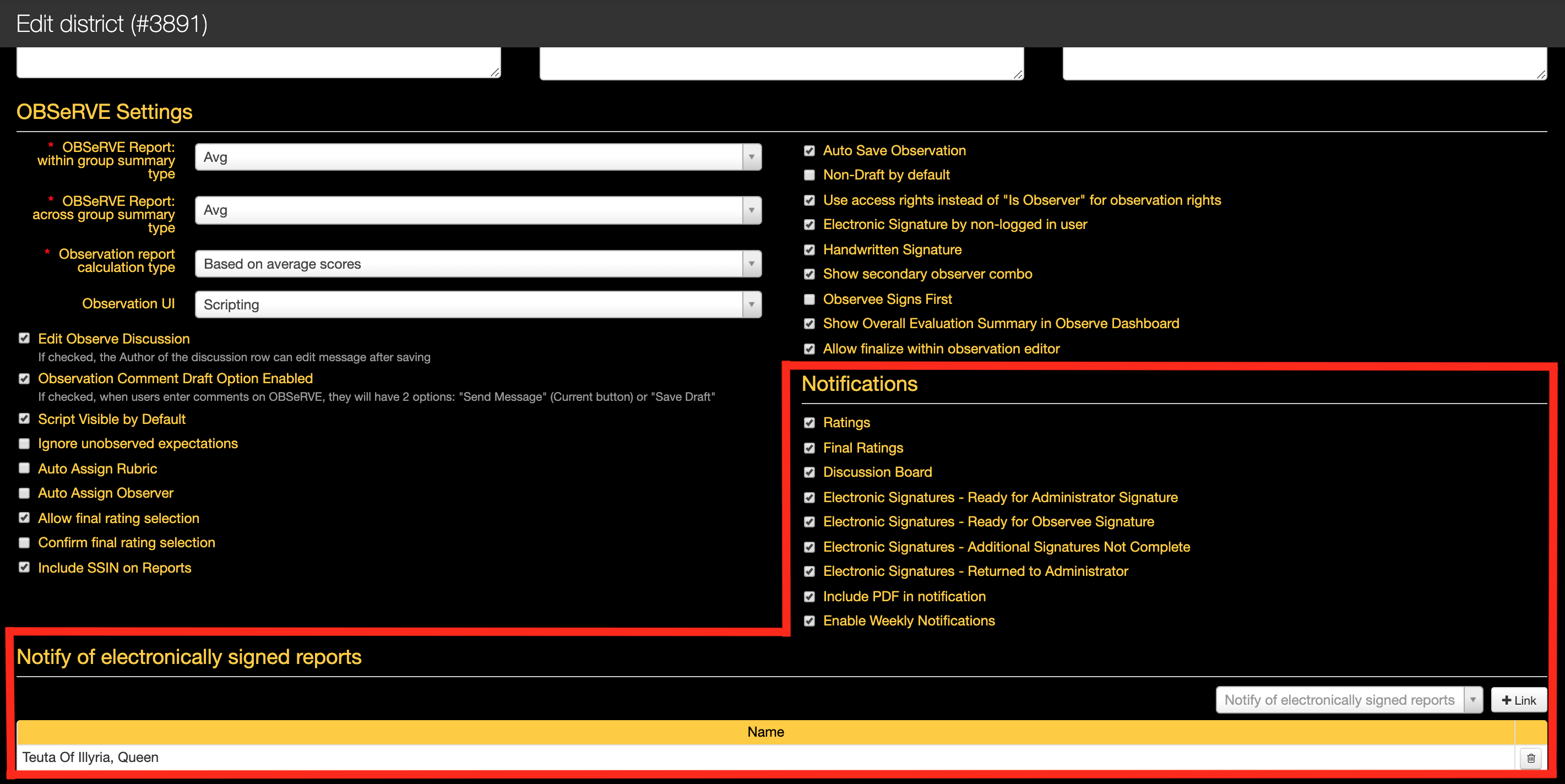
What are the automated email notification options?
- Ratings: The ratings email notification is the primary notification that should be enabled as this is the notification that is sent out when an observation has been updated to a status of Complete(uncheck the "This is a draft observation" checkbox). This email notification is also designed to protect the integrity of observations as further emails notifications will be sent out for updates that have been made to a complete observation as it is only appropriate to notify all parties about changes to observations that were thought to be completed.
- Final Ratings: The final ratings email notification is designed to be sent out when a "Final" score has been applied to any staff member. The definition of what is considered to be Final varies within each district, so it is important to understand the rubric configuration so it is understand if and when this email notification should be sent out.
- Discussion Board: The discussion board email notification will be sent out to all individuals who have a vested interest in the target observation when a "non-draft" comment has been posted. This means that the observer and observee will always get a notification for posted comments, but also any other administrator who has contributed to the discussion thread.
- Electronic Signatures - Ready for Administrator Signature: When a complete observation arrives at a status where the observer is required to apply their electronic signature, this email notification will be sent out (if enabled).
- Electronic Signatures - Ready for Observee Signature: When a complete observation arrives at a status where the observee is required to apply their electronic signature, this email notification will be sent out (if enabled).
- Electronic Signatures - Additional Signatures Not Complete: When a complete observation arrives at a status where the all required signatures have been applied and the user who is required to sign all observations (configured within their user profile) is required to apply their electronic signature, this email notification will be sent out (if enabled). Additional Signatures can be one individual within the district or many.
- Electronic Signatures - Returned to Administrator: The option to Reutrn an observation usually exists for the purposes of letting any of the involved entities to return the observation for edits. This can be necessary if there is an identified mistake or some other dispute. Once the observation is returned, the observer will receive this email (if enabled).
- Include PDF in notification: If this setting is enabled, each one of the automated email messages will include a link to the printed PDF of the observation. To security purposes, the user trying to access the link must log into eDoctrina to view the PDF.
- Enable Weekly Notifications: The weekly notification email is designed to keep observers informed about the status of all observations that have in the system. If enabled, this email will be sent out to all observers that have active observtions within the system and will list the status of each of these observations.
- Notify of electronically signed reports: Once any observation has completed the entire electronic signature workflow, an email can be sent to the indicated user here. Not only will the indicated user receive this email, but also the observer that is linked to the observation. This is a great tool to monitor completion.
Are email notifications sent out upon scheduling an observation?
This depends. Much of what happens in regards to email notifications is dependent on the rubric configuration and which observation type is selected upon scheduling. It is possible for a rubric to be configured to send an email message Always, Never, or provide the scheduling individual with the option. If the option exists, each observer will see an checkbox for Send Email to observee in the bottom left corner (which will not be selected by default so the observer must select this with intent).

NOTE: If the selected type will ALWAYS or NEVER send an email notification, then this checkbox will be hidden, which means it is important to know which type has been configured accordingly.
What are the manual email notification options?
Although the automated message should encompass much of what is necessary to keep all parties informed about the worfklow of any observation, there are some occasions where an email needs to be sent outside of the scope of what is already automatic. To accommodate for this need, there is the internal messaging system that exists within each observation.
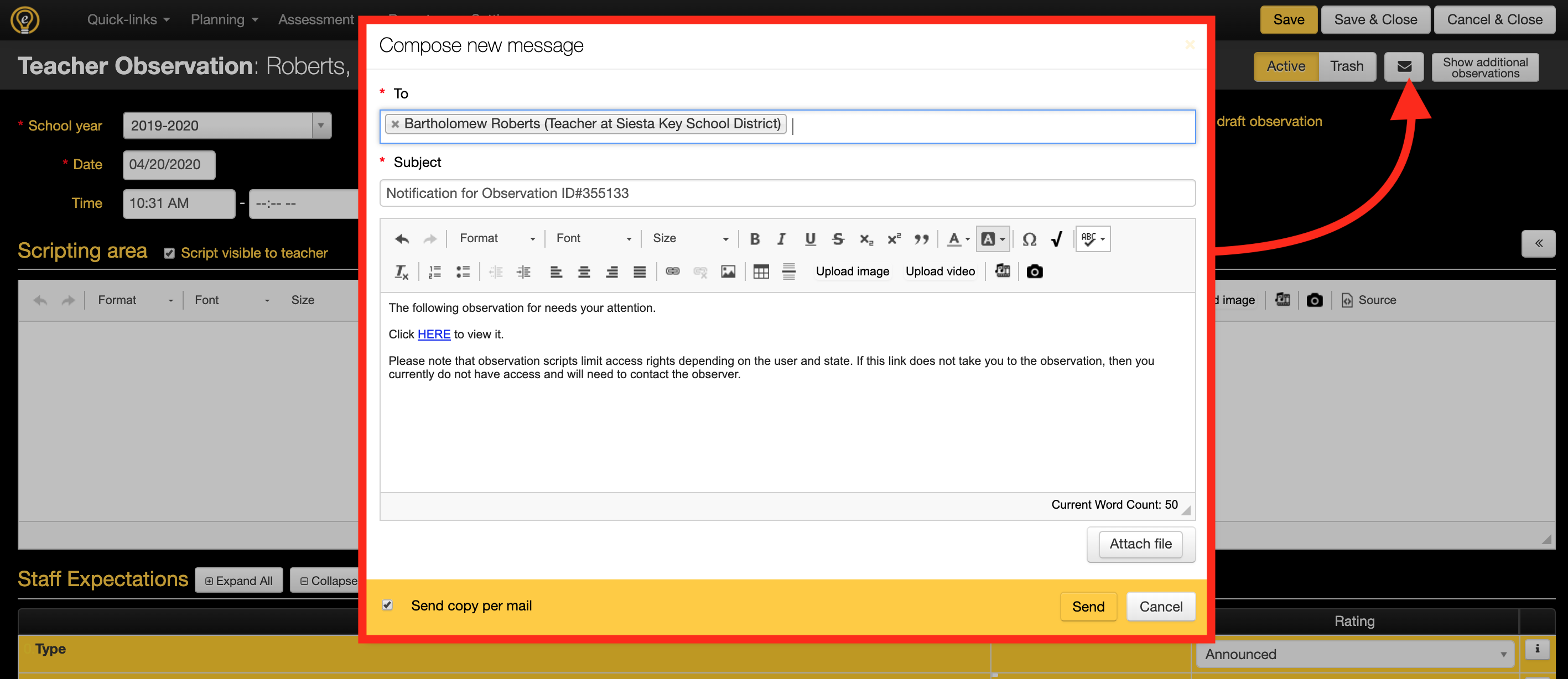
All that is necessary is access to the observation and there will be the option to click the  button in the option located in the top-right of the observation. Conveniently, the TO: message with be populated with the staff members name if the observer clicks this button OR the observer's name will be populated here if the staff member selects this option. If the person clicking the option is neither the observer nor the staff member, both of these individuals will be populated. If this needs to be changed, the users to receive the message can be updated by adding or removing them, but please note that only users who are marked as observers can be selected here.
button in the option located in the top-right of the observation. Conveniently, the TO: message with be populated with the staff members name if the observer clicks this button OR the observer's name will be populated here if the staff member selects this option. If the person clicking the option is neither the observer nor the staff member, both of these individuals will be populated. If this needs to be changed, the users to receive the message can be updated by adding or removing them, but please note that only users who are marked as observers can be selected here.
The email body is also pre-populated with a generic statement and a hyperlink leading directly to the observation within eDoctrina (for easy access). This message can be modified before sending by adding or removing whatever is necessary. There is even a way to include some attachments along with the sent email notification. Please note that this message will only be an internal eDoctrina message if the option Send copy per mail is not enabled, but the default should be enabled for this option.
Is it possible for me to opt out of these email notifications?
Yes, any email notification that is generated through eDoctrina has the option to unsubscribe from it. This can be doen from within the user editor or within each users' My Account settings.
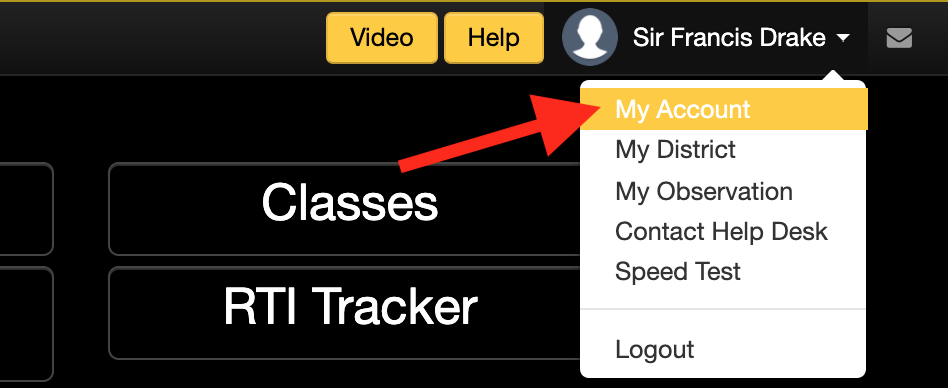
Once on the My Account page, find the Notifications section and uncheck or check any email notification that is desired to be unsubscribed from or subscribed to. In the below image, there are red arrows indicating any email notification message related to observations.
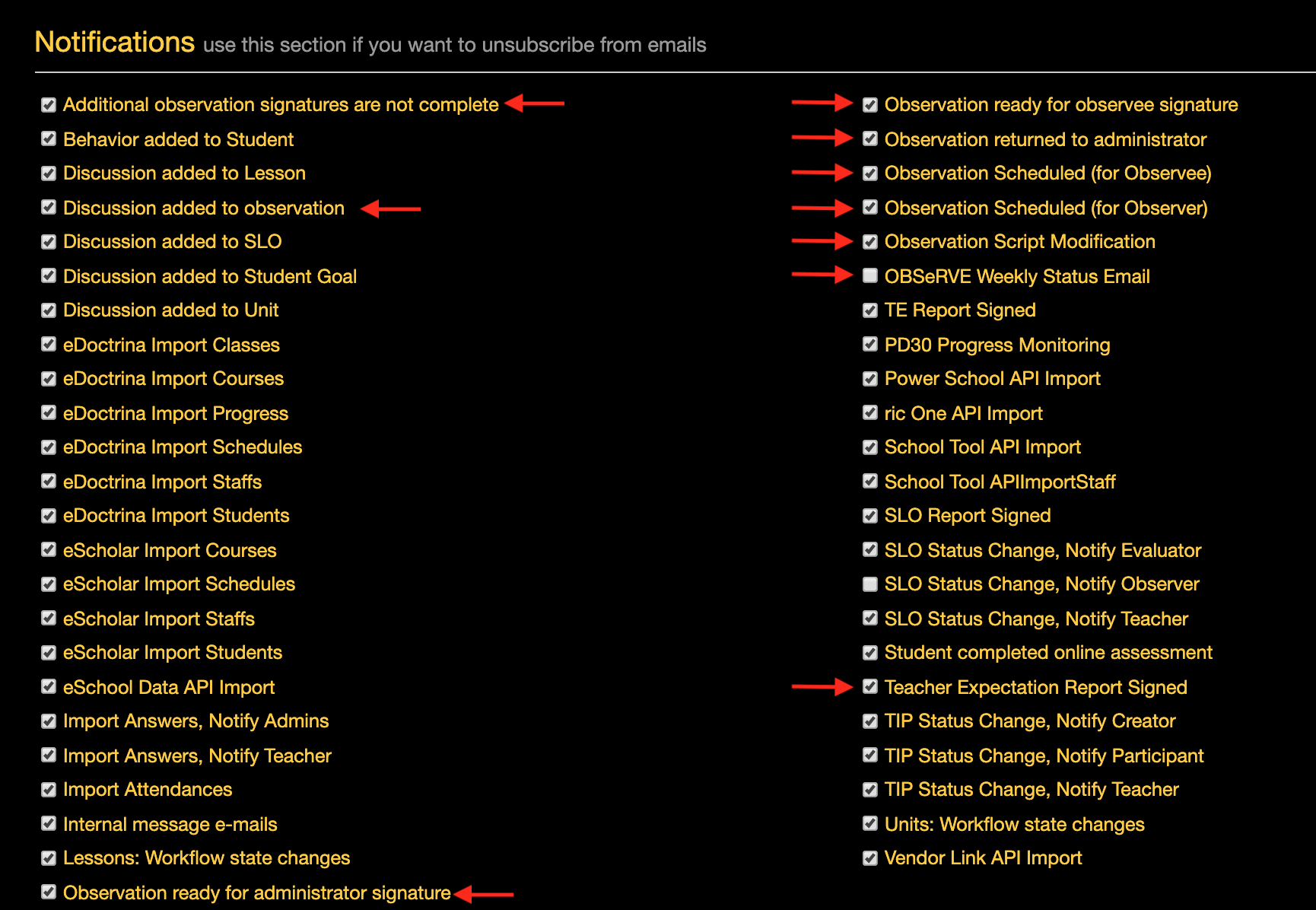
 Save as PDF
Save as PDF