06.A.1. How to Use the Individual Student Report
The Individual Student Report is designed to help teachers print off assessment results for individual students. This report, which is designed to be printed and given to students, includes the standards linked to each question, the student’s responses, the correct responses and the student’s overall score.
To print this report, navigate to the "Teacher Dashboard" and filter the "Select Students" and "Select Assessments" filters. Then click the “Individual Student” button (see below).

A pop-up menu prompts users to select which version of the report they wish to view/print.

The Individual Student Report is available in six different formats: Standard, Standard with Standards Statistics, Standard with Rubric Text instead of Standards, Condensed,Learning and Multi-Part Score Summary. The most commonly used form is the Standard with Standards Statistics version (see below). For an individual student, this version shows performance on each question, overall score/percentage and how the student performed on all standards linked to this assessment.
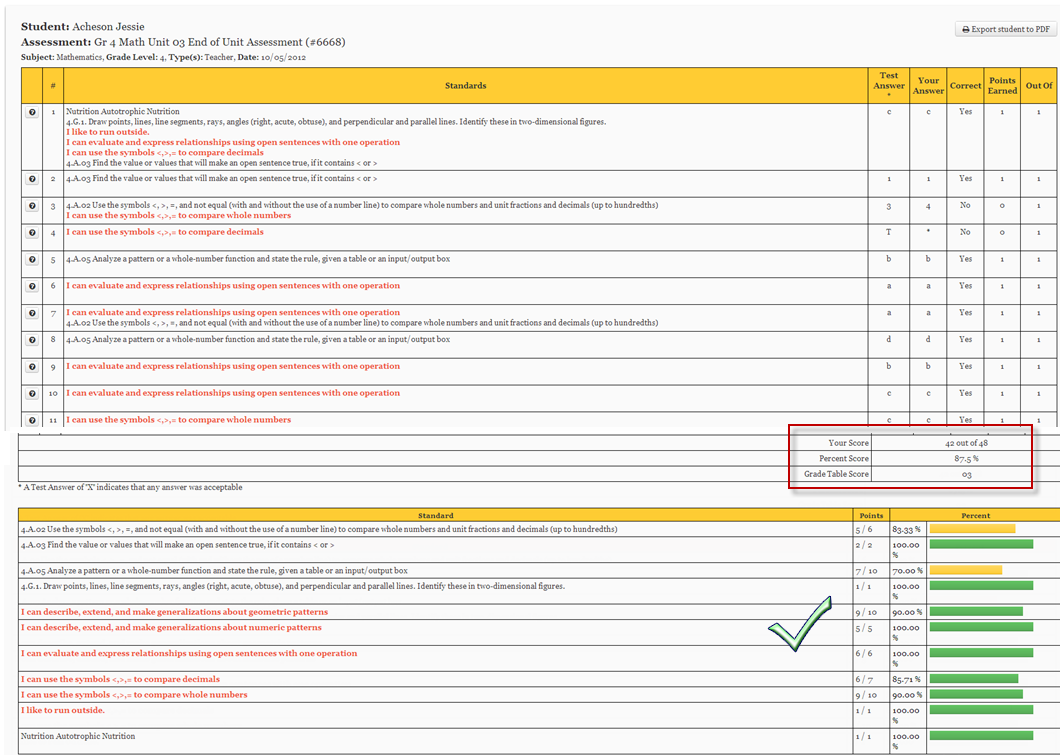
The Standard version prints the same information as the Standard with Standard Statistics report, but without the additional table that visually graphs the progress the student is making on each standard.
The Standard with Rubric Text Instead of Standards version prints the same information as the Standard with Standard Statistics report, but instead of standards it shows up Rubric Text information.
The Condensed version prints the same information as the Standard report, but condenses it so that multiple students’ data prints onto a single page, saving paper. The teacher can then cut the report up and give one strip to each student.
The Learning (AFL) version provides information on the specific standards each question relates to and includes areas for students to reflect and self-identify those skills they understand and those they struggled with. This report (purposely) does not list the student’s assessment score to prevent those that may have done poorly from “shutting down.”
The Multi-Part Score Summary version provides information on how students did on each section of an assessment. This version of report will work only if there are standards linked to each question and checked as "Test Section" on the Standards screen.

Notice the additional report options that allow teachers to control comments, correct answers, excluded questions and student responses on this report.
 Save as PDF
Save as PDF