How to Use the Advanced Search Features
To help locate items within the database, the Question Bank has a more advanced set of filters available to all users. Simply click, “More filters” to access this feature.

A new box will appear displaying tabs and filters to navigate for finding questions and assessments. The Basic and Advanced Attributes can be used to narrow your search for items from any available Question Bank. You can choose which filters you would like to use to locate items. You do not need to fill in all filters for items to complete a search. Simply use the filters that are most useful to you.

The Education Frameworks vary according to the Question Bank you are searching. The chart below illustrates which Banks contain the metadata for each Education Framework.

You can continue to narrow your search using the “Contains/Has” elements shown at the bottom of the filters window. By checking each additional box, you are focusing your search to items containing the element(s) you have selected.

The chart below illustrates which banks currently have items containing these elements. Please note that at any time, users are able to enter features such as Teacher Instructions, Attachments and Hints to questions they select and/or create.

As you filter, the number of records containing the information you have filtered for will automatically update here in the additional filters box. To see the items found through your search, click “Apply.” This will redirect you to the Setup screen where all items matching your search will be populated. If for any reason you need or want to clear your filter selections, simply click “Reset” and all filters will be reset within the "Additional features" box only.
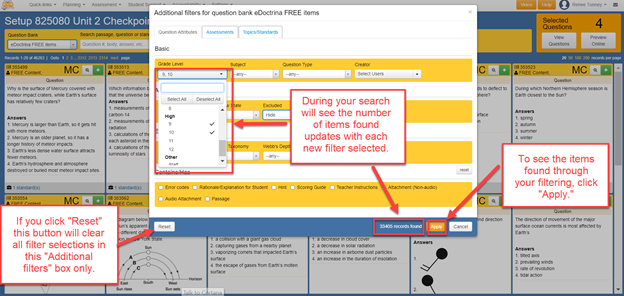
 Save as PDF
Save as PDF