How to Finalize Observation Scores
When all observations have been completed for a staff member, a final observation score must be selected that will populate the APPR report and the CSV export.
The simplest way is to finalize all staff observation scores at once from the OBSeRVE Dashboard, Final Ratings view.
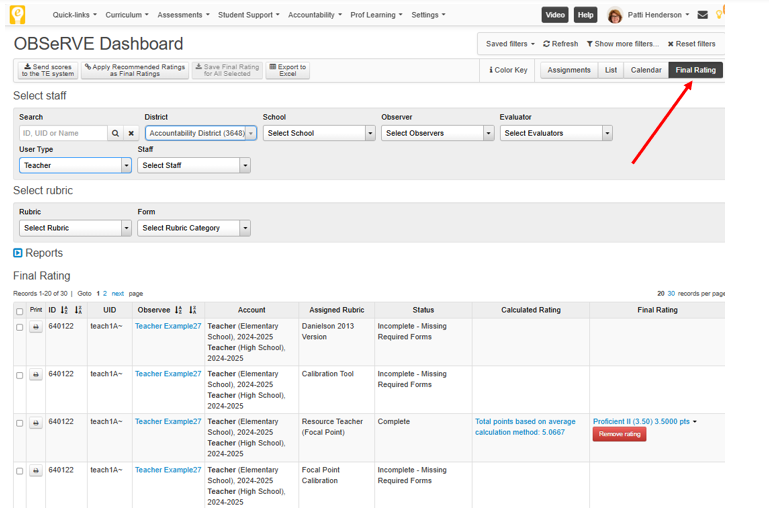
Note: By default, this feature is only available to those with district admin accounts. If your district needs this feature to be available for school admin. as well, please contact the help desk at [email protected].
As shown in the screen shot, the Final Ratings view will display the status of any required observations per staff member (if that information was given to eDoctrina during rubric set up). For example, an administrator can see if any observations still need to be completed or if only a final rating selection is required at that time.
The screen will also display the calculated rating, based on observations conducted so far, so the admin. can select the proper corresponding Final Rating in the column to the right. Click on the drop-down menu in the Final Rating column to select a value:

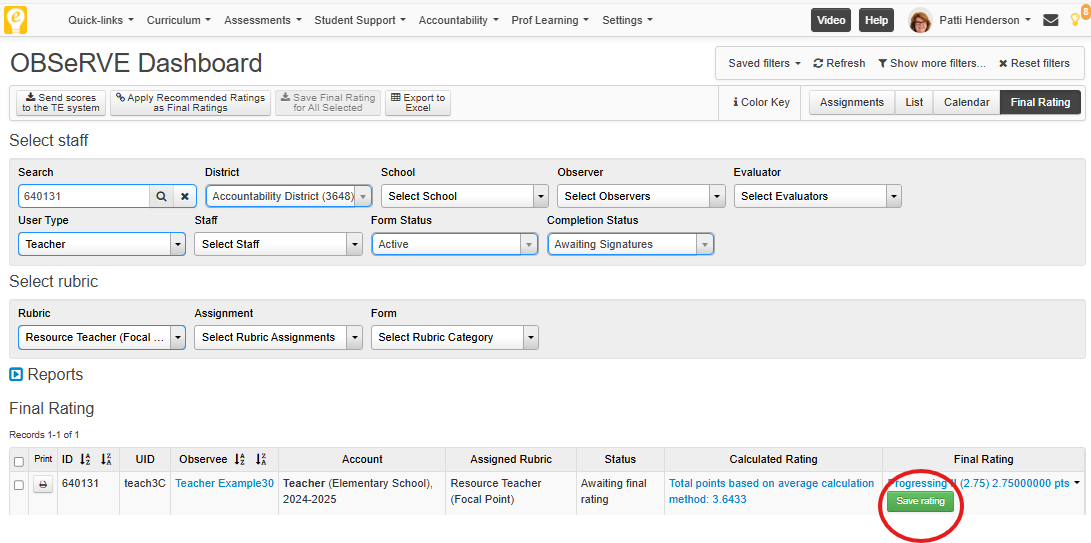
 Save as PDF
Save as PDF