TE Data ==> Data Sources
Data Sources are containers for yearly data for any non-student users. Data can arrive to any data source from different locations throughout the system. Most frequently, data sources are configured to hold the overall student learning objective score as well as the overall observation/evaluation score. For data included within data sources to be presented to the end-user, a model must be configured to organize how this data will be shown. Data can arrive to each data source for each respective user by sending the scores from the SLO or Observations modules, but data can also be imported using the TE Ratings import tool.
All of the available data sources will be listed in the Data Soucres page located within the TE Data menu within the Setting pull-down on the top navigation bar. Typically, only District Admin user types will have access to this.
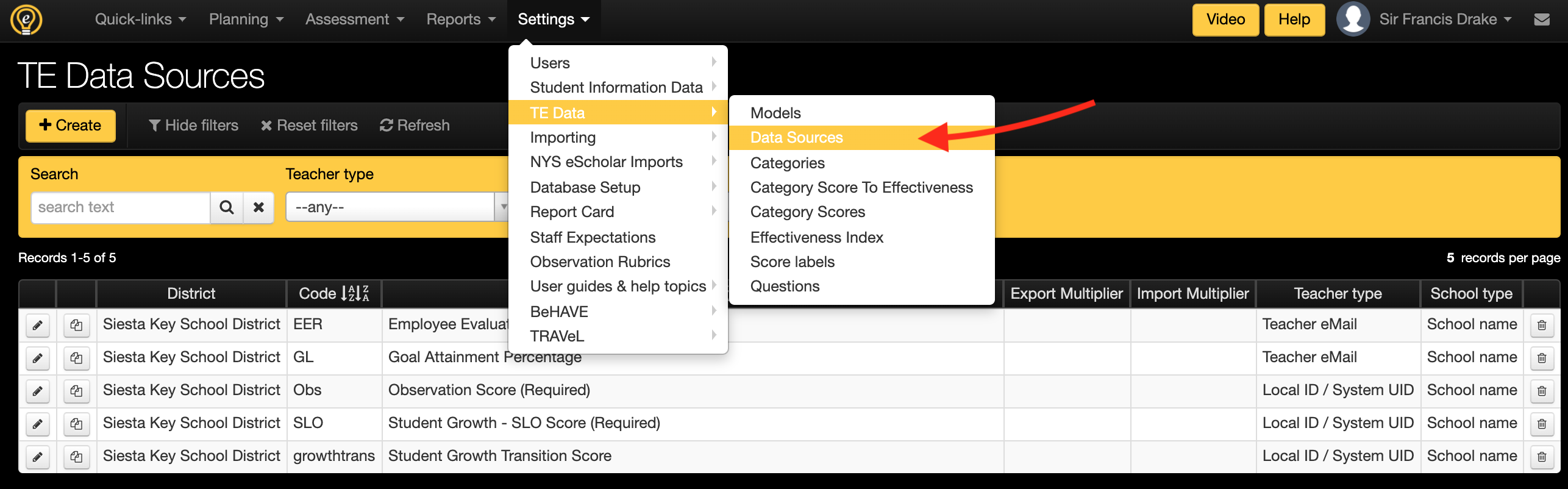
On this screen, all of the available data sources for staff members will be listed.

- Code: The code is the value that can be used for imported data into each data source using the TE Ratings Import tool. Each data source can contain one value per year per staff member, so some district will import some values that do not originate from the eDoctrina application. The code is also what displays on the column header in the SLO Summary Sheet.
- Name: The name is the how the Data Source will appear throughout the system. For a data source to be able to be pulled into a report, it must be linked to a Category that is configured within a TE Model.
- Export Multiplier: There are a number of exported reports that can be generated through the eDoctrina application. The export multiplier will take the value that is in the data source and multiply this by the entered export multiplier to produce a different scaled value on the resulting report.
- Import Mulitplier: There are some instances where imported data needs to be scaled up or down. THe import multiplier will take the values that are being sent to each data source and multiply them by the entered value to produce a different scaled value within the data source.
- Teacher Type: The teacher type indication marks what identifier can be used to import values into the data source using the TE Ratings Import tool. The available selections are 'Local ID / System UID', 'State ID' and 'Teacher eMail'.
- School Type: The School type is selected to determine how the school should be displayed on the resulting reports that use this data source. The current options are 'School Code' and 'School Name"
Creating a new Data Source
There are many reason to create a new data source as there may be a new report that you are looking to create or you are looking to pull in some data from other resources. Data sources are yearly data placeholders for staff members.
Click the  button to create a new data source.
button to create a new data source.
A resulting pop-up should appear where all the information about the data source can be entered.
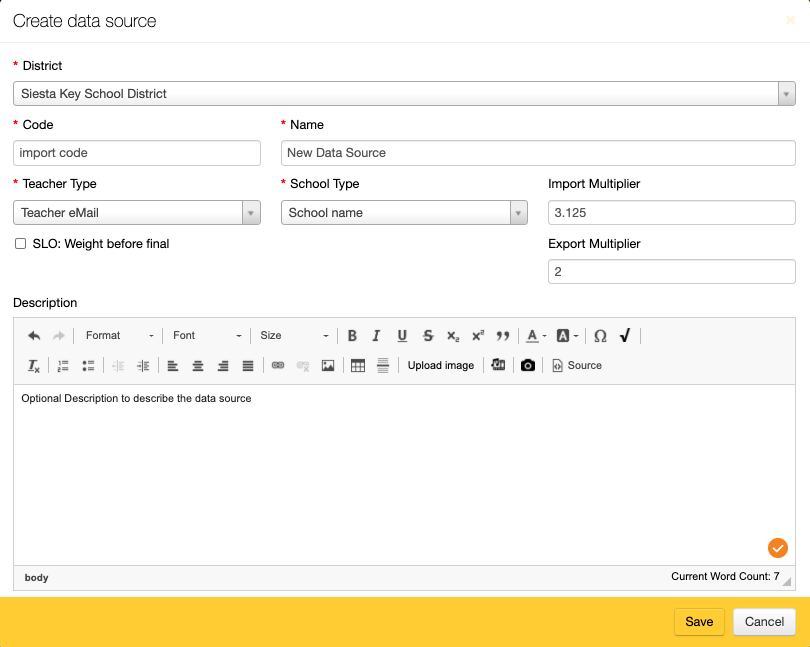
You will only be able to create data sources for the Districts that you are linked to.
A description field is available to explain the data source, but is not currently used anywhere else in the system.
 Save as PDF
Save as PDF