Logging into eDoctrina
- If your district is in New York, open eDoctrina Login page by visiting: http://secure.edoctrina.org on one of our preferred web browsers:
The web address(URL) for districts outside of New York is http://[state abbreviation].edoctrina.org (example: Pennsylvania = http://pa.edoctrina.org).
Enter this as your web address or find your state by selecting other location? on the top of the New York Login screen shown below.
- Select your district and school from the pull-down menus.
NOTE: If you have a District Admin Profile, keep the School pull-down selection as "--any--"
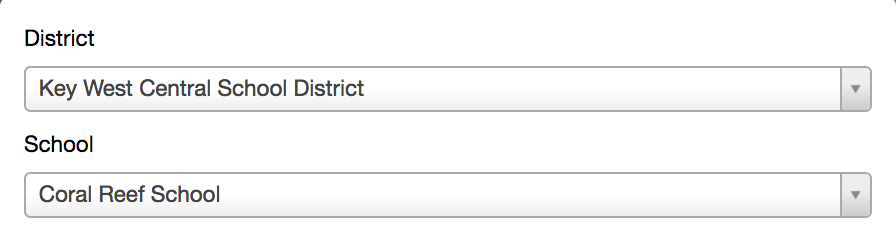
TIP: Select the pull-down and enter the first few letters of your district's name
to quickly find your district in the list. - Enter your eDoctrina USERNAME. (NOTE: This field is NOT case sensitive)

If you do not know your username, please send a message to your administration team
or email eDoctrina at [email protected] - Enter your eDoctrina PASSWORD. (NOTE: This field is CASE SENSITIVE.)

Trouble Logging In?
eDoctrina cannot view you password. If you do not know your login credentials or you have forgotten your password, please use the following steps to obtain your login credentials as well as the option to reset your password. In order to complete this action select the “Trouble logging in” link on the login page.:

Then you will receive an e-mail for each eDoctrina account linked to the e-mail address you provided:
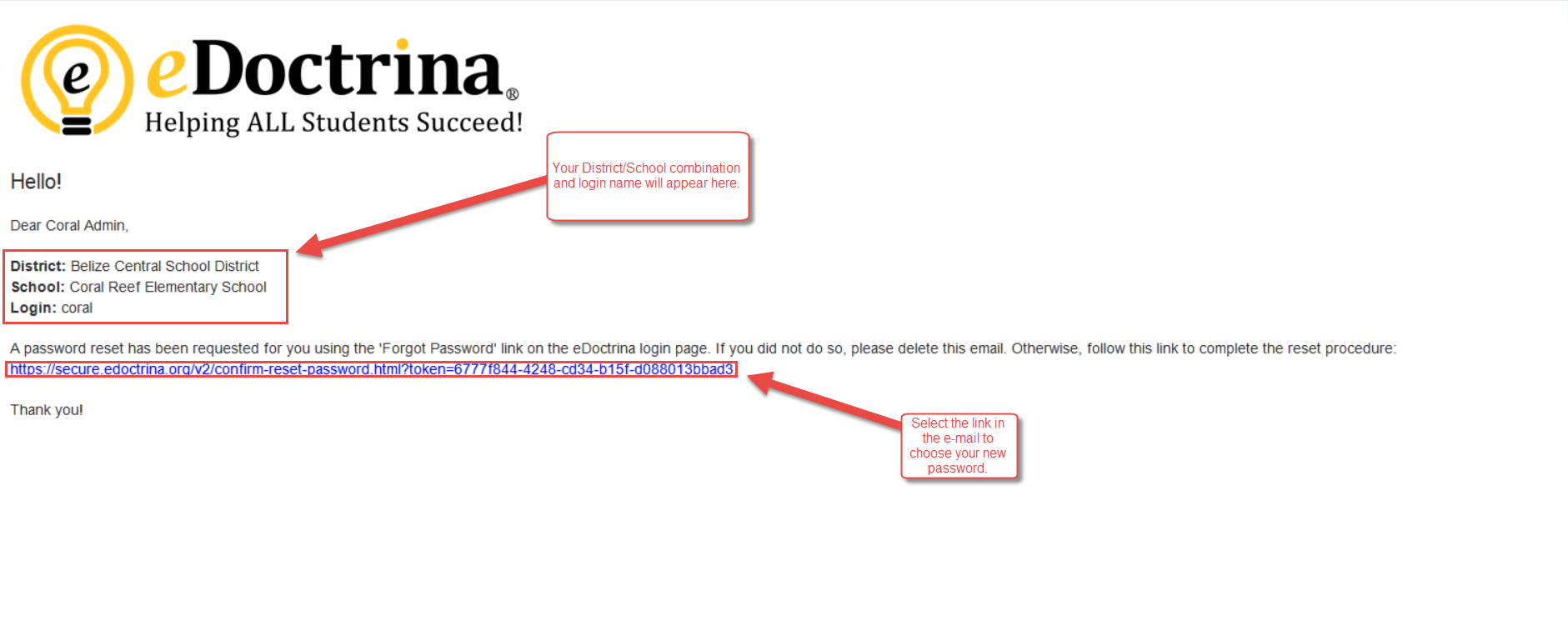
Selecting the link in the e-mail takes you to the following screen:

That's all there is to it! Your password has now been reset!
Please be advised that if you encounter the following screen when attempting to reset your password it indicates that this email is not linked to the account or that eDoctrina does not have an active account for this User:
 Please feel free to reach out to your in district support or email [email protected] for additional assistance.
Please feel free to reach out to your in district support or email [email protected] for additional assistance.
 Save as PDF
Save as PDF