How to Set Up an Observation Rubric
Setting up a teacher observation rubric within eDoctrina is a task that can only be completed by a user at the "Administrator” level (school or district).
To do so:
Use the home screen’s menu bar and navigate to Settings > Observation Rubrics.

Click “Insert” located on the left side of the “Observation Rubrics” screen. You will get this pop up:

Enter the rubric's name and click the Insert button under Assignments. (Alternatively, you could just Save, then return later to insert and Assignment, after Staff Expectations have been entered.) Clicking Insert will produce another pop up, which allows you to link the rubric to a year and designate how the scores for this rubric should calculate in the OBSeRVE report. You will also be allowed to select default print options for OBSeRVE reports.
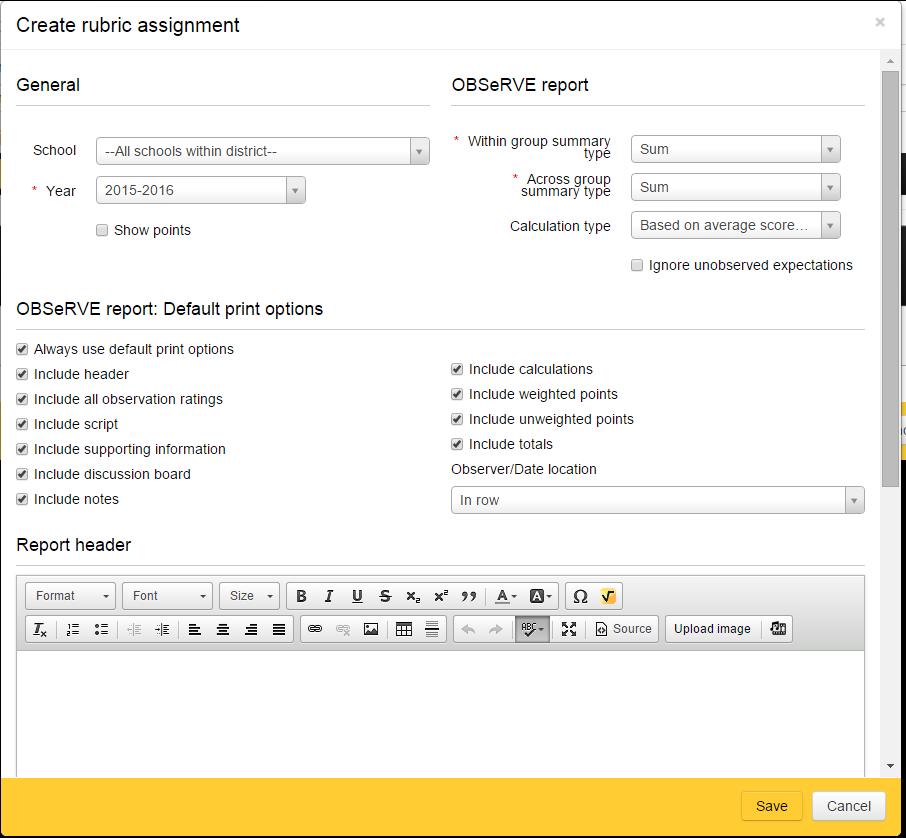
In addition, you may enter any additional text to be printed in the OBSeRVE report header and/or footer (for example, an additional signature line).
To enter a rubric’s specifics, use the menu bar at the top of the screen and navigate to Settings > Staff Expectations. The “Staff Expectations” screen (see below) appears.
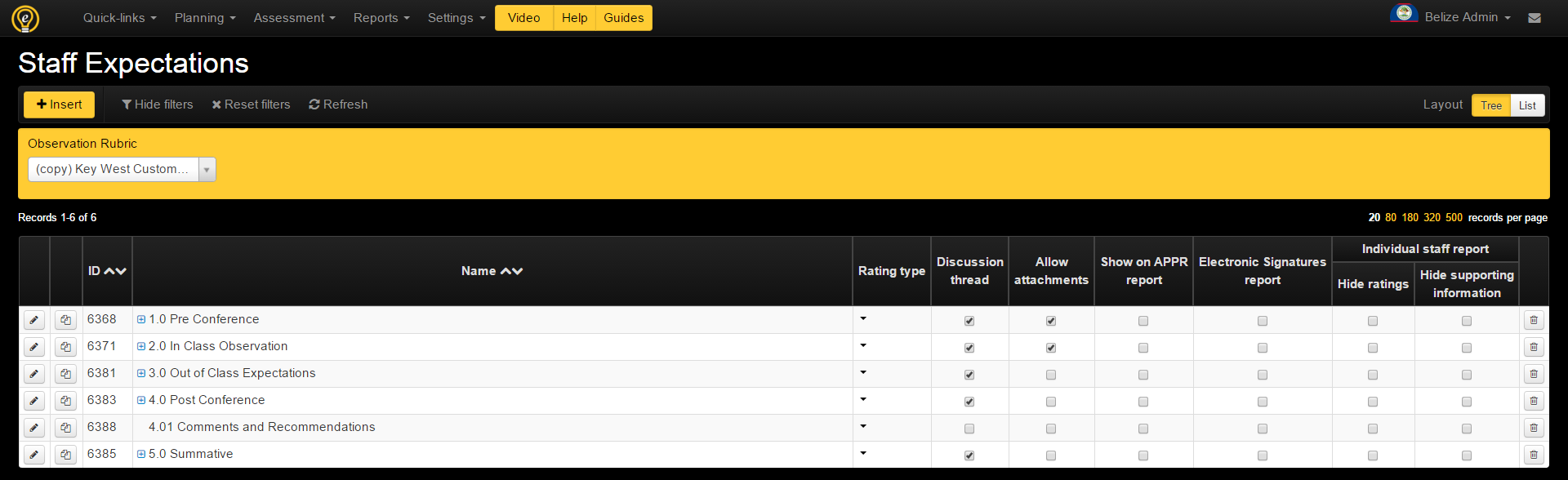
Be sure to select the rubric you will be editing from the “Observation Rubric” filter.
When “Insert” (plus button) is clicked, a pop-up menu will prompt you to enter the name of a Teacher Expectation. (Again, ensure you are editing the correct rubric in the drop-down menu at the top.)
Enter the expectation in the “Name” text box with the red asterisk. Note: eDoctrina lists expectations alphabetically, so if the rubric being entered doesn’t contain numbered or lettered expectations, a sorting system should be added. For example, in order for “Students Engaged” to come before “Rules and Procedures,” either a letter or number must be added (ex. “A. Students Engaged” and “B. Rules and Procedures”).

Understanding the Parent-Child Relationship of Teacher Expectations
In eDoctrina, teacher expectations are organized in a “parent-child” format that is similar to an outline (ex. I. Math, A. Fractions, 1. Simple Fractions, a. Numerator, etc.). Here, “Math” is the parent. “Fractions” is a child of “Math.” “Simple Fractions” is a child of “Fractions,” etc.
The “Parent” drop-down links a teacher expectation to the category above it. For example, if a rubric was organized like this:
- Domain 1: Within Classroom Expectations 1.1. Classroom management 1.1.1. Students engaged 1.1.2. Rules and procedures posted 1.1.2.1. Rules posted 1.2. Classroom setup
Then “Domain 1: Within Classroom Expectations” would not have a parent itself, “1.A. Classroom management” would have a parent of “Domain 1: Within Classroom Expectations,” etc.
In this example in the screen shot below, "2.0 In-Class Observation" might be one of the parent expectations. Nothing would therefore be selected in the "Parent" drop-down menu.

Pressing insert again would allow me to create a child of this parent expectation ("2.1 Students appear to learn"):
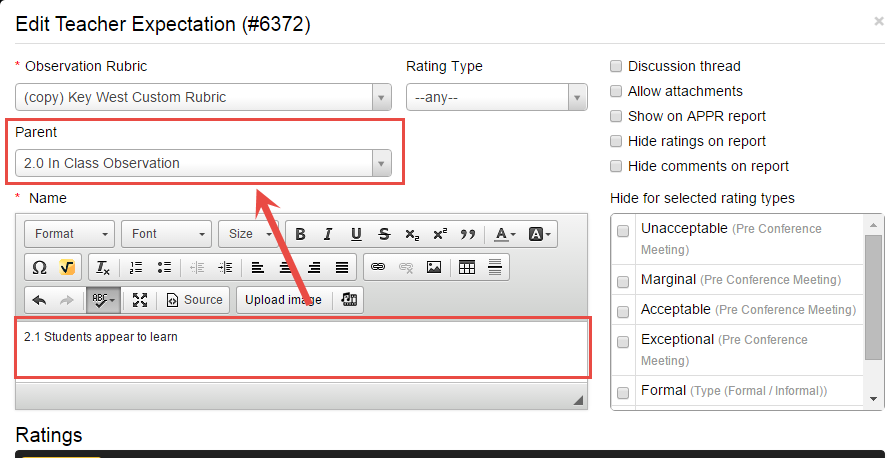
Once entered, this is what parent and child expectations look like from the Staff Expectations screen:

Note that in the screen shot above, Standard 2 has not been expanded as indicated by the blue plus button next to the its name.
Any staff expectation may be deleted by clicking on the trash can to the right; however, child expectations must be deleted first:

Entering Ratings
Ratings for this expectation may be added by clicking "Insert" in the Ratings section.
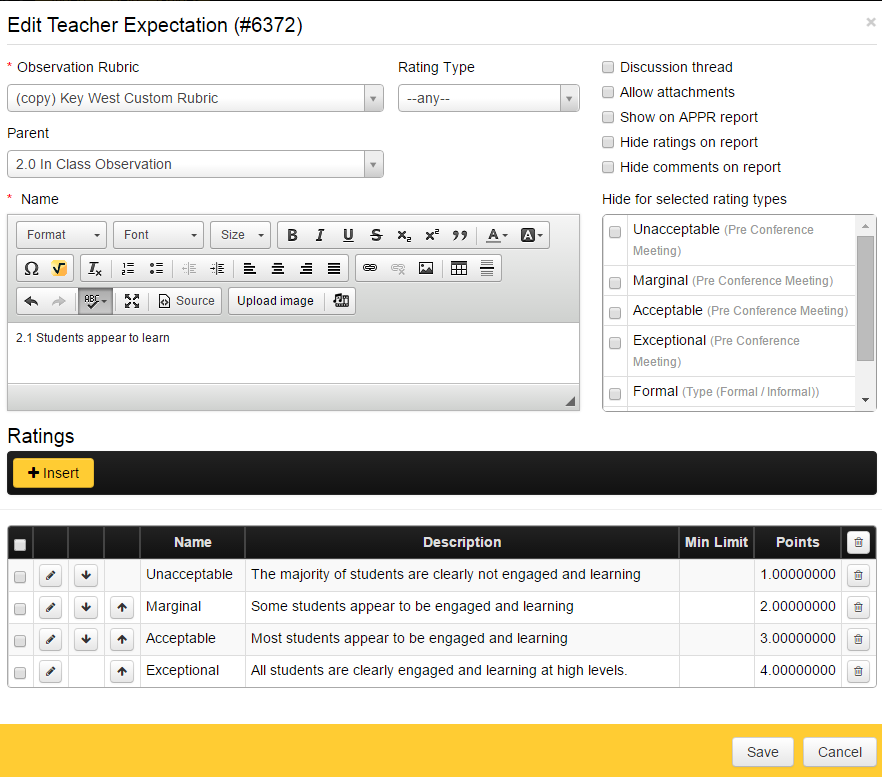
This pop-up will appear:

A name for the rating is required, such as "Developing" or "Exemplary". It is recommended that the first item in the list be “Not Observed,” as this will be the default option. Users can enter narrative information that clarifies what the particular rating looks like in the Description box. These details help the observer select the most appropriate rating. For example, for an expectation of “Content,” the rating of “Distinguished” is described as “Teacher displays extensive knowledge of the discipline and how it relates to others.” “Points,” is optional. If your school/district is assigning point values to particular ratings, that number would be entered here. If points aren’t being used, that field can be left empty.
Please note that not all expectations require ratings. In the example used above, “Domain 1. Within Classroom Expectations” and even the next level, “1.A. Classroom management” are just headings. It’s not until the next level down, “1.A.1. Students engaged” and “1.A.2. Rules and procedures posted” that ratings are necessary. Knowing which skills will be rated/not rated is much easier if users have a good, working knowledge of the rubric prior to entering it.
Selecting Observation Type
Another optional step is manipulating the “Type” drop-down menu (see below).
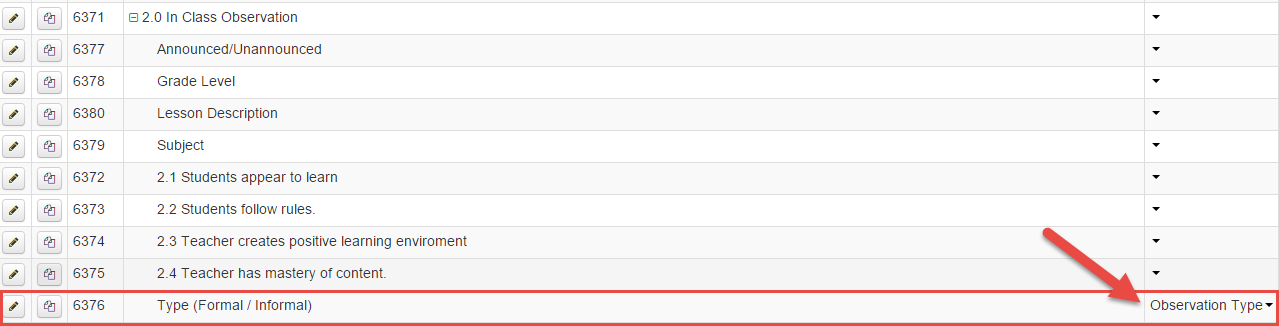
Clicking the edit pencil next to the Staff Expectation brings you back to this pop-up, where a Rating Type can be identified:

Most expectations can be left with the default (any/no observation type ). However, if selected, this option allows users to weigh different types of observations. For example, a district uses calculations to weigh both their formal (70%) and informal (30%) observations. In this case, a user would select “Observation Type” in the “Rating Type” drop-down and then insert two ratings in the “Ratings” section below: “Formal” with points equal to 70 and “Informal” with points equal to 30.

In addition, users have the option enter the number of observations required for each observation type under the "# Required" column. This works in conjunction with the "Required" feature on the OBSeRVE Dashboard. (For more information, please refer to the OBSeRVE Report Dashboard help guide.)

The "Send schedule Email" option helps in managing whether a user will receive an email notification once their observation is complete. There are 3 choices to select here:
1. Per user selection: This will allow Observers the choice of whether they want to send an email or not. This is determined when Scheduling an Observation:
 2. Always: This option will always send and email notification when an Observation is scheduled. You will not see the "Send to Observee" check box if this option is chosen.
3. Never: This option will never send and email notification when an Observation is scheduled. You will not see the "Send to Observee" check box if this option is chosen.
2. Always: This option will always send and email notification when an Observation is scheduled. You will not see the "Send to Observee" check box if this option is chosen.
3. Never: This option will never send and email notification when an Observation is scheduled. You will not see the "Send to Observee" check box if this option is chosen.
Observation Type: Final
In most cases, you must create a Staff Expectation that is assigned the Observation Type "Final".


When an observation is started for a teacher under this Final Staff Expectation, all prior ratings will feed into this screen (per the calculation type selected), and the observer will be able to confirm the final rating by selecting the appropriate score. (If the APPR report will be used, this "final" number will then flow into the APPR report.)


Once finished, click “Save.”
Please note that observation rubrics can be complicated, especially if point values and weighted scores are required. In these cases, don’t hesitate to contact eDoctrina’s Technical Support team at 1 (888) 537-3348 or [email protected].
 Save as PDF
Save as PDF