SLOs with multiple target levels
REFER to guide section 26.b for general information on creating an SLO and 28.a on Target Setting Options
eDoctrina now allows multiple target levels to be set in a SLO. To add more target levels, simply click on the + button in the Target Score column.
When you have more than one target, you must assign a score or weight to each target level. The highest target should always be 1. Lower targets will be assigned partial points so if students score below the highest target, but above one of the lower targets, they can earn some points toward the HEDI rating.
NOTE: In some cases your district controls the weighting when you add multiple target levels so this will prefill for you and you will not be able to change it.
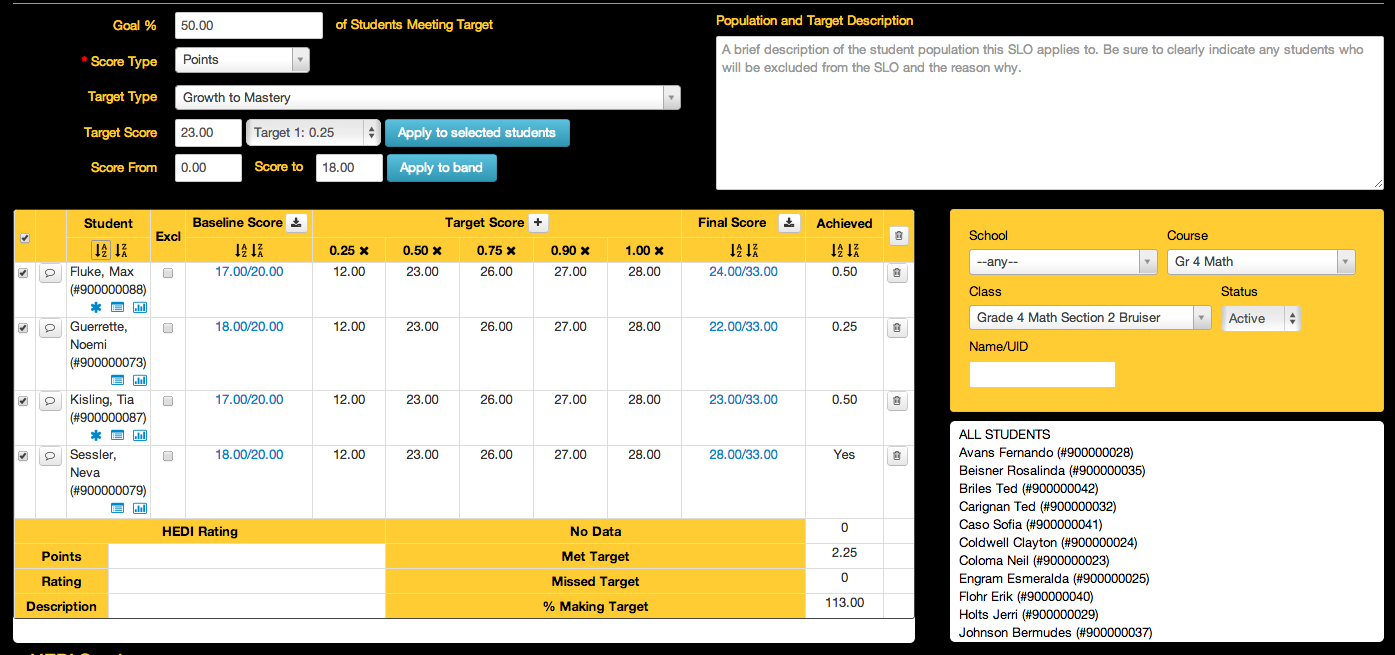
 Save as PDF
Save as PDF