02.A. Adding and Linking Standards
To add Standards to eDoctrina, a District Admin User can navigate to the Standards page by following the path Planning > Standards.
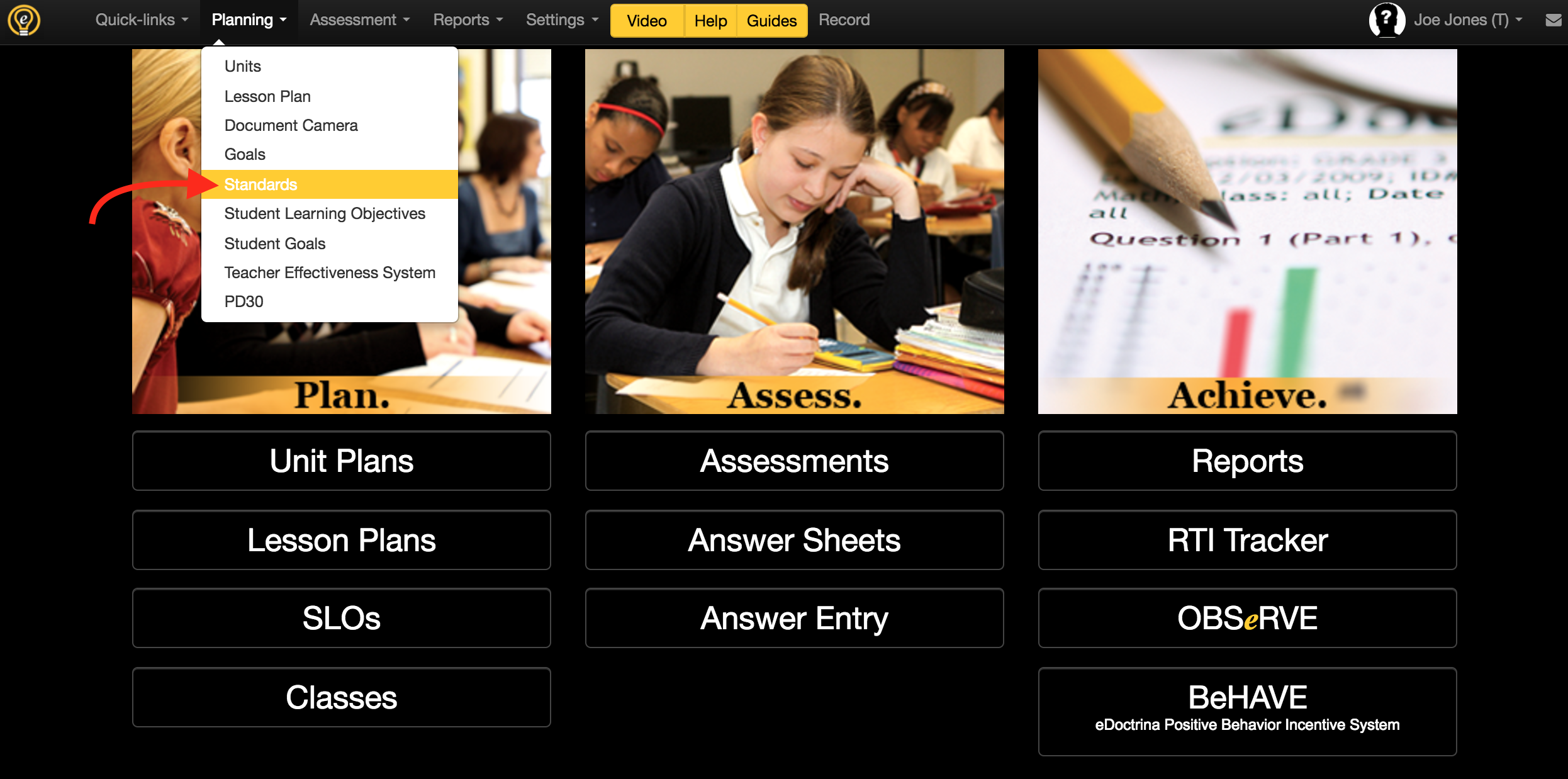
Next, utilize the filters to choosing the District Set and any other appropriate filters. Please keep in mind that if creating custom Standards for a district, choosing the district from the pull-down is required.

Standards follow a Parent-Child relationship and can be customized . Create a Parent first by clicking on the 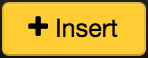 button. The Create Standard pop-up will appear. It is required to select the District, Subject, Grade level assignment for this standard. Entering a description is also required and will represent the Name/Title of the standard.
button. The Create Standard pop-up will appear. It is required to select the District, Subject, Grade level assignment for this standard. Entering a description is also required and will represent the Name/Title of the standard.
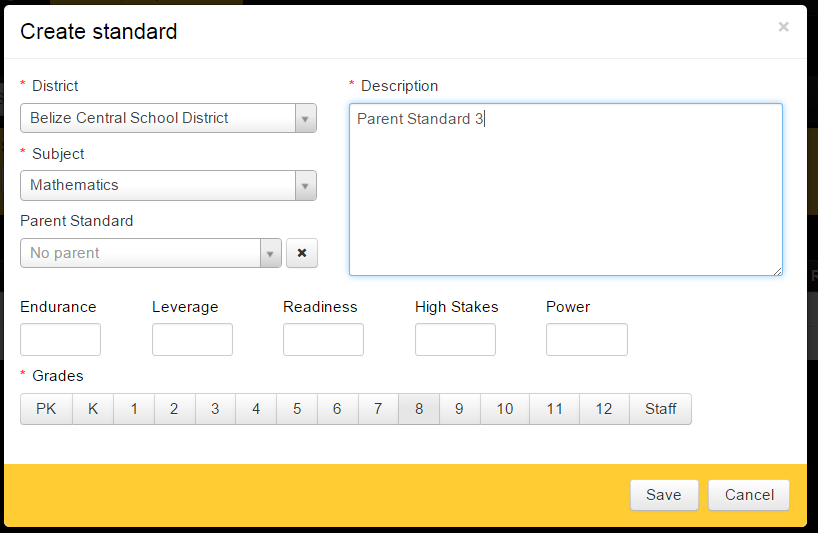
Click  to finalize the entries and add the Parent Standard to the list.
to finalize the entries and add the Parent Standard to the list.

NOTE: After adding the Standard, it will default to being on the top of the list. Refreshing the page will alphabetize the the list.
When adding the Child Standard using this method, most of the required information (including the Parent Standard) will already be filled in. Simply provide a Name by filling in the Description for the Standard.

Once a child standard has been added to any parent, a blue plus next to the Standard will appear. Click to expand the embedded standards and view all of the linked Child Standards:
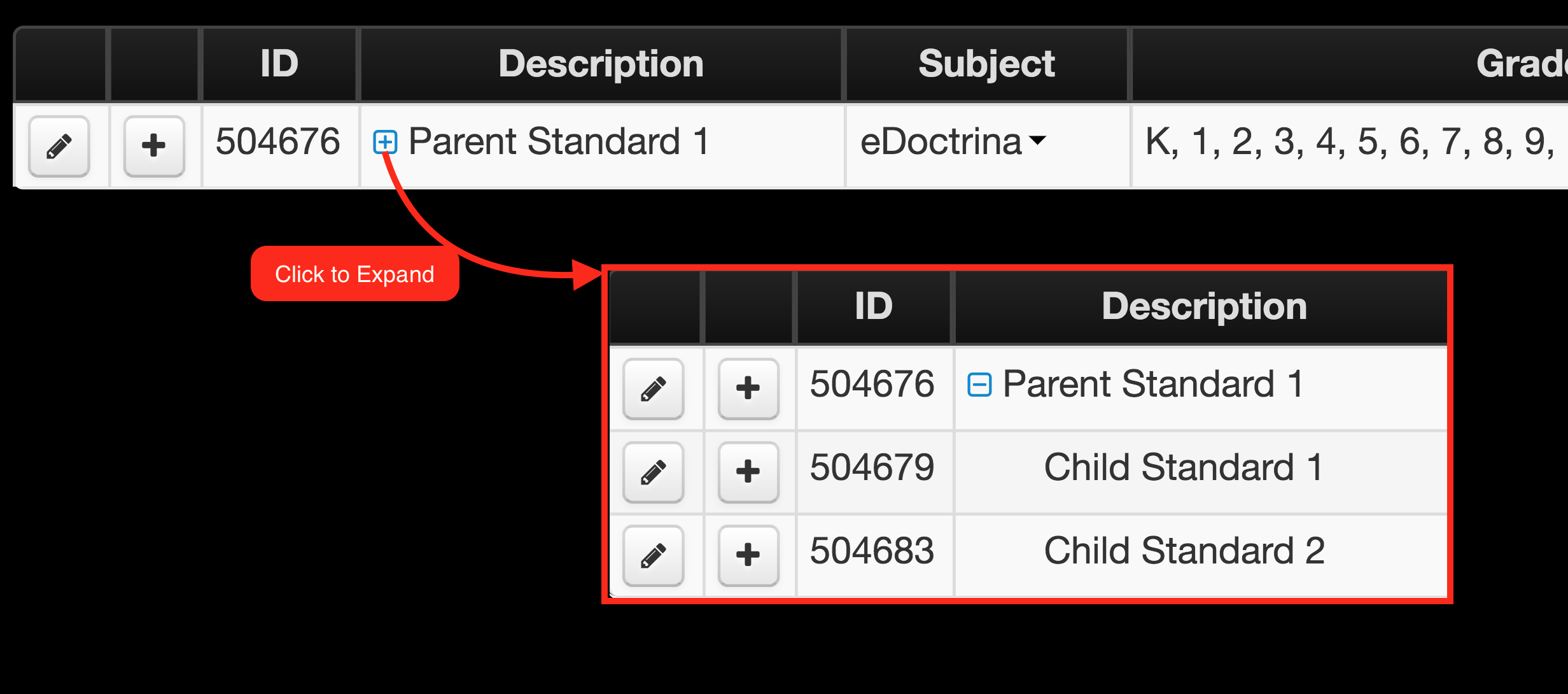
Linking Standards Sets
eDoctrina has a goal to stay current with the Standard Sets that are available. If a Standard Set is not available for selection in a district, it is most likely that the set already exists and has yet to be linked. To request that an existing set of standards be linked to your district, please contact the help desk:
Scaffolding Standards from Other Sets
Those with administrative accounts are able to add or unwrap standards in banks that already exist. These additional standards will be visible throughout eDoctrina (in units, assessments, lessons, etc.). Such standards will be visible only within the creator's own district.
The process of adding the standards is exactly the same: just choose your desired District/Set, then click the 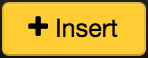 button.
button.


Creating Test Sections
eDoctrina's design of how standards are entered into a district database offers extensive flexibility. To add to that flexibility, there is a "Test Section" checkbox available for each entered standard. By selecting this option, it is possible to utilize the standards module to create "standards" that are actually sections/parts of an assessment. When assessment results are available for an assessment with attached "Test Sections", a special version of the Individual Student Report is available that will provide assessment results based on the included "Test Sections" along with all the other necessary data.

Within the Assessment Editor, it is possible to filter for these "Test Section" standards and drag/drop them to the corresponding questions within the assessment as shown below:

After the assessment has been linked to "Test Section" standards and assessment data has been processed, reports applicable to these "Test Sections" are available in the Individual Student Report by selecting the Multi-Part Score Summary option.
For more information regarding generation of the Individual Student Report please refer to:
How to Use the Individual Student Report
If you have any questions about anything in this guide, please feel free to e-mail [email protected] for assistance.
 Save as PDF
Save as PDF