How to Use the Item Analysis Report
The Item Analysis report, available via the "Teacher Dashboard" (see below), presents educators with a detailed summary of how students performed on each question of a particular assessment. This report can be run for: (1) a single class, (2) all of the classes a selected teacher teaches, or (3) all classes within a selected course.

Before opening this report you will be given a choice of options to choose from:

Of these options please note the Dynamic and Static viewing options:
Dynamic View: will allow you to open the report and then automatically see changes to the report as assessment results are processed. The report will update every 3 seconds to reflect any recent changes.
Static View: will open the report based upon the current data at the time of running the report and it will not change, unless you run the report again.
If choosing the Dynamic option you will get a button that will let you toggle between Static and Dynamic views:
 Student responses on each question are depicted graphically, allowing users to quickly identify areas of concern. Perhaps a question that caused problems for students was written poorly? Maybe the standard/skill needs to be re-taught? This report helps target issues such as these.
Student responses on each question are depicted graphically, allowing users to quickly identify areas of concern. Perhaps a question that caused problems for students was written poorly? Maybe the standard/skill needs to be re-taught? This report helps target issues such as these.
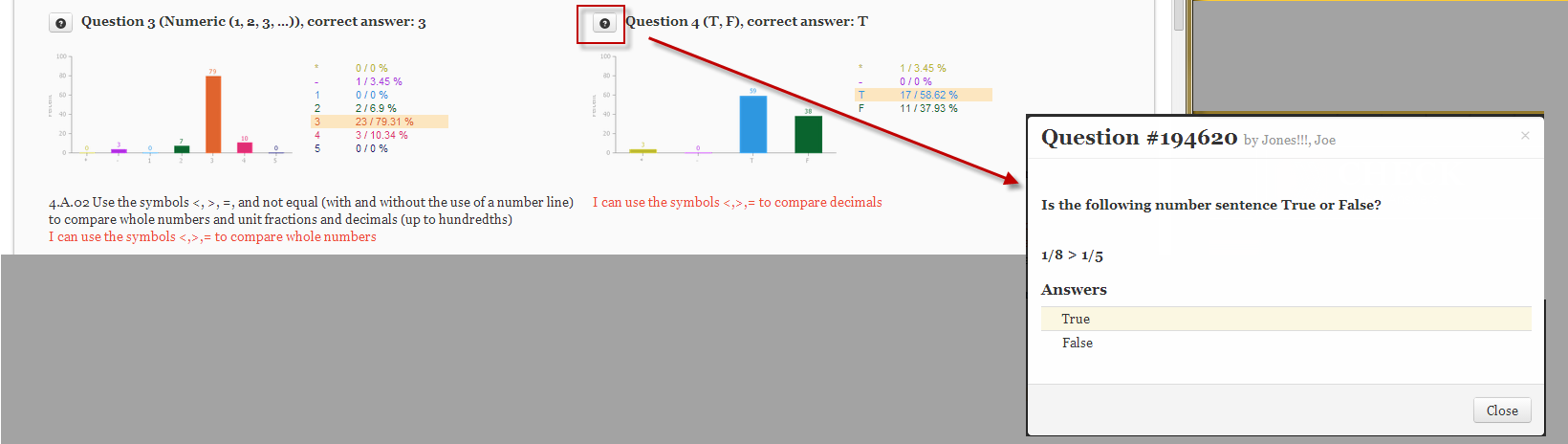
If the questions have been built in eDoctrina or pulled from a Question Bank, a "?" button will appear next to the Question number. When the "?" is clicked, a pop-up will appear that shows the question and answer(s)- as shown above.
 Save as PDF
Save as PDF