01.E. Customizing your eDoctrina Home Page
Description:
eDoctrina offers all users the ability to customize their Home Page to give it a look & feel that matches each users preferences. It is possible to add or remove buttons so that the the Home Page offers only buttons that link to the modules that are most frequently used. It is also possible to add custom links to outside webpages, as well as images that can make this home page look as desired.
To customize the Home Page, select the  option in the bottom left of the Home Page screen. The will modify the screen to be the Home Page Editor screen.
option in the bottom left of the Home Page screen. The will modify the screen to be the Home Page Editor screen.

- The displayed area for all buttons and images will display as a grid. The width of the grid is 12 units wide. It is possible to modify the width of each button by clicking the button when in edit mode. The following pop-up will appear allowing the user to enter the width of each button.
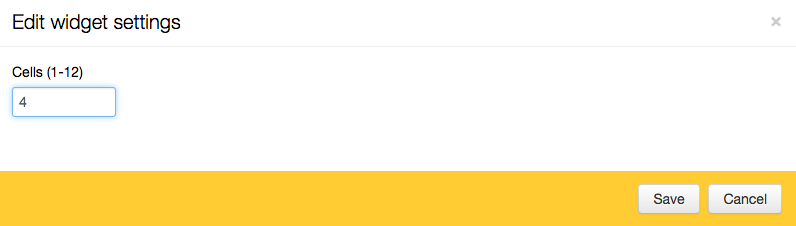
- Click & Drag any existing button or image to this Trashcan to remove it from the Home Page.
- To add an Empty Space between two buttons, click & drag the Empty Box to the desired location within the grid.
- The Custom Link box is a very powerful tool as it allows users to create a cutom hyperlink to any outside website and insert images to replace buttons. Once the button has been placed in its desired location, click it and the following pop-up window will appear.

If a button is being added, give it a name by entering the Title. If the button is supposed to navigate to a specific website, enter the full URL (website address). If the link should be opened in a new tab on the browser, select the checkbox accordingly. If the button should be displayed as an image, download the desired image and choose the Upload Image option. And, of course, choose the size of the button or image by entering a value between 1 and 12. - eDoctrina offers a standard button that allows each user to include a Local Weather Widget. Once this has been added, the browser will ask to enable the location services so it knows what weather to look up.

- The eDoctrina approved stock photos will always be available as this is the standard images that are preloaded when any district begins using eDoctrina.
- Links to almost every module within eDoctrina can be added to the Home Page. Click & Drag the option from below to the desired location so the selected module will always be available on the Home Page.
- Each district has a Default Home Page that is configured by District Admins for each of the profile types (Teacher, School Admin, District Admin). Click here to reset the home page back to this default setting.
- When the Home Page has been customized accordingly, click here to return back to the Home Page.
 Save as PDF
Save as PDF